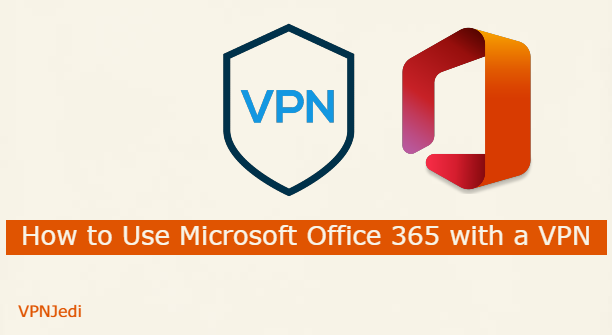More than a billion people make use of Microsoft Office tools one way or the other. Applications like Word, Excel, Skype, and Outlook have virtually become indispensable in the world today. They play very essential parts in a lot of the work we carry out.
Microsoft released Office 356 in June 2011 as a cloud-based version of the Microsoft Office suite. It comes with all of the applications present in Microsoft Office such as Word, Excel, Skype, Outlook, PowerPoint, OneNote, and Outlook. Office 365 is subscription-based. Depending on the subscription plan, other applications like Access, Publisher, OneDrive, Exchange, and Microsoft Teams come along.
Especially as a result of recent circumstances requiring them to work from home, many Microsoft Office 365 users have complained of difficulties in optimizing Office 365 connectivity while working remotely via a VPN. While this isn’t experienced on all VPN platforms, it occurs frequently enough for it to be a frustrating problem.
Microsoft Office 365 is cloud-based, so most users save important files to the cloud. Connectivity problems present a sizeable problem to users who prefer to work under the security shield it provides.
Fixes for Microsoft Office 365 not Working with a VPN
1. Choose a VPN that Works With Office 365
This is the clearest solution to the problem. Subscribing to a VPN that has been proven to allow access to the cloud for Microsoft Office 365 will ensure that you no longer have to encounter connectivity issues.
For this, I would recommend NordVPN. It is widely considered the best overall VPN service in the industry. Furthermore, it has a track record of operating speedy and reliable servers. More relevantly, NordVPN users can connect remotely to the Office while protected by the VPN, without annoying connectivity issues.
Other VPN services like ExpressVPN and Surfshark also have reputations for working with Microsoft Office 365.
You can take advantage of the money-back guarantees premium VPNs offer to test how they work with Office 365. So if you try a VPN service and discover it suffers connection problems, you can request a refund. Most money-back guarantees last for 30 days, which is enough time to test the providers before making a commitment.
2. Implement Split Tunneling
Another means of mitigating connectivity issues with Microsoft Office 365 is to make use of the split tunneling feature that comes with a lot of premium VPNs.
Split tunneling lets you route some of your internet traffic through the encrypted tunnel a VPN provides. The rest of your traffic can be routed directly, through your local Internet Service Provider (ISP).
Implementing split tunneling mitigates the risk of VPN infrastructure saturation. This can lead to dramatic improvements in Microsoft Office 365 performance. For this to work, configure your VPN to allow traffic from Office 365 applications to bypass the VPN tunnel.
This method is not the safest solution and potentially leaves your Office 365 open to hackers. But it allows you to continue to use the VPN for other tasks. That way, you are not forced to shut down the VPN entirely to accommodate Office 365 tools.
3. Update your Microsoft 365 Suite
Finally, you should always ensure that your Office 365 stays up to date. Outdated Office 365 has been linked to connectivity issues with VPNs and there have been reports that simply updating the suite can fix the problem.
Updating Office 365 is pretty straightforward. Open any application like Word or Excel. Go to File, and navigate to the Account option. Select the Update Options and then Update Now to kick-start the updating process.